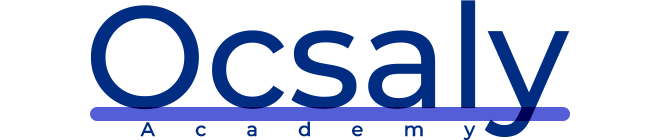As technology continues to advance, the automotive industry has not been left behind. The advent of connected vehicles has made it possible for cars to communicate with each other and the environment around them. One of the most popular ways for vehicles to communicate is through SocketCAN, which is a protocol that allows for the exchange of data between different components in a car.
SocketCAN is a set of drivers and utilities that allow Linux applications to communicate with CAN (Controller Area Network) buses. CAN is a serial bus protocol that is commonly used in vehicles to communicate between different electronic control units (ECUs). By using SocketCAN, developers can create applications that read and write CAN frames, enabling them to communicate with different components in a vehicle.
The advantages of using SocketCAN for vehicle communication are numerous. First, it is an open-source protocol that can be easily integrated into any Linux-based system. This means that developers can quickly and easily create applications that communicate with the different components in a vehicle.
Another advantage of SocketCAN is its high-speed performance. CAN buses can transmit data at speeds of up to 1 Mbps, which is much faster than other communication protocols used in vehicles. This high-speed communication allows for real-time data exchange between different components in a car, which is essential for many applications such as collision avoidance systems and adaptive cruise control.
One of the most significant benefits of using SocketCAN is its ability to support multiple CAN interfaces. This means that developers can create applications that communicate with different ECUs in a vehicle, regardless of the type of CAN interface used. This flexibility is particularly useful in situations where a car has multiple ECUs with different communication protocols.
Finally, SocketCAN is an incredibly reliable communication protocol. It is widely used in the automotive industry, and its reliability has been proven in countless applications. SocketCAN is also well-documented, with many resources available for developers to learn how to use it effectively.
In conclusion, SocketCAN is an incredibly powerful communication protocol that is perfect for use in the automotive industry. Its open-source nature, high-speed performance, support for multiple CAN interfaces, and reliability make it an excellent choice for developers looking to create applications that communicate with different components in a car. As connected vehicles become more prevalent, the use of SocketCAN is sure to continue to grow, providing an essential tool for communication between different parts of a vehicle.
setting up can-utils to connect to CAN devices
If you’re interested in connecting to CAN (Controller Area Network) devices and monitoring the traffic on the bus, then you need to set up the can-utils package. can-utils is a set of tools that allow you to interact with CAN devices, and it’s widely used in the automotive industry. In this blog post, we’ll walk you through the process of setting up can-utils and connecting to a CAN device.
Step 1: Install can-utils
The first step in setting up can-utils is to install it on your system. can-utils is available for most Linux distributions and can be installed using the package manager. For example, on Ubuntu, you can install can-utils by running the following command:
csharpCopy code<code>sudo apt-get install can-utils</code>Step 2: Connect to the CAN Device
Once you have installed can-utils, the next step is to connect to the CAN device. CAN devices use a specific interface called the CAN bus, which can be accessed through a physical connector. You can connect to the CAN device using a CAN-to-USB adapter or a CAN-to-Ethernet adapter.
Step 3: Set up the CAN Interface
After you have connected to the CAN device, you need to set up the CAN interface on your system. The CAN interface is a virtual interface that can be used to access the CAN bus. You can set up the CAN interface using the following command:
bashCopy code<code>sudo ip link set can0 type can bitrate 500000</code>In this example, we are setting up the CAN interface named can0 with a bitrate of 500000. The bitrate should match the bitrate of the CAN device you are connecting to.
Step 4: Start Monitoring the CAN Bus
Now that you have set up the CAN interface, you can start monitoring the traffic on the CAN bus. You can use the following command to start monitoring the bus:
Copy code<code>candump can0</code>This command will display all the messages that are sent and received on the CAN bus. You can also use other tools in can-utils to interact with the CAN bus, such as sending messages or filtering messages.
Conclusion
In this blog post, we have shown you how to set up can-utils to connect to CAN devices and monitor the traffic on the CAN bus. can-utils is an essential tool for anyone working with CAN devices, and it’s widely used in the automotive industry. With can-utils, you can easily interact with the CAN bus and analyze the data being sent and received by the devices on the bus.
configuring built in chipsets
Configuring built-in chipsets is a crucial aspect of setting up a computer system. A chipset is a set of electronic components that manage the communication between the CPU and other components in a computer. Most modern motherboards come with built-in chipsets that can be configured to optimize the performance of the system. In this blog post, we’ll discuss the importance of configuring built-in chipsets and how to do it effectively.
Why Configure Built-In Chipsets?
Configuring built-in chipsets is essential because it can have a significant impact on the performance of the system. By adjusting settings such as clock speed, memory timing, and power management, you can optimize the performance of the chipset and improve the overall performance of the system. Proper configuration can also help reduce heat generation and extend the lifespan of the system.
How to Configure Built-In Chipsets?
Configuring built-in chipsets can be a complicated process, but there are a few key steps you can follow to ensure that the configuration is done effectively.
Step 1: Identify the Chipset
The first step in configuring built-in chipsets is to identify the chipset that is used in your system. The chipset information can be found in the system specifications or the motherboard manual. You can also use software tools such as CPU-Z to identify the chipset.
Step 2: Access the BIOS/UEFI
Once you have identified the chipset, the next step is to access the BIOS/UEFI settings. You can do this by pressing a specific key during the boot process, which will take you to the BIOS/UEFI screen. The specific key may vary depending on the manufacturer of the motherboard.
Step 3: Configure the Chipset Settings
Once you are in the BIOS/UEFI screen, you can configure the chipset settings. There are various settings you can adjust, such as clock speed, memory timing, and power management. It’s important to note that changing these settings can affect the stability of the system, so it’s essential to make changes in small increments and test the system after each change.
Step 4: Save and Exit
After you have configured the chipset settings, the final step is to save the changes and exit the BIOS/UEFI screen. You can do this by selecting the Save and Exit option or pressing the F10 key.
Conclusion
Configuring built-in chipsets is an essential aspect of setting up a computer system. By adjusting settings such as clock speed, memory timing, and power management, you can optimize the performance of the chipset and improve the overall performance of the system. Proper configuration can also help reduce heat generation and extend the lifespan of the system. By following the steps outlined in this blog post, you can effectively configure the built-in chipsets in your system and achieve optimal performance.