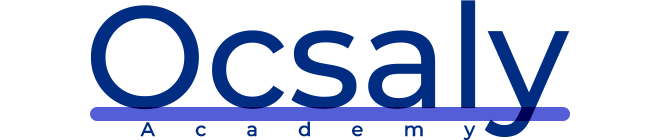Jetpack Compose is a revolutionary new way to build user interfaces for Android applications. It is a declarative UI toolkit that allows developers to create beautiful, responsive, and interactive UIs with less code and fewer bugs. With Jetpack Compose, developers can build UIs using Kotlin, which is a modern, concise, and expressive programming language.
In this blog, we will take an in-depth look at Jetpack Compose and how it can help you build amazing user interfaces for your Android applications.
What is Jetpack Compose?
Jetpack Compose is a UI toolkit for building Android applications using Kotlin. It is designed to make it easy for developers to create beautiful, responsive, and interactive UIs with less code and fewer bugs. Jetpack Compose is built on top of the Android framework, which means that it has access to all of the same features and capabilities as traditional Android UI development.
Jetpack Compose uses a declarative programming model, which means that developers describe the desired state of the UI rather than specifying how to achieve that state. This approach simplifies the process of UI development and makes it easier to reason about the code.
Why Use Jetpack Compose?
There are several benefits to using Jetpack Compose for Android UI development:
- Reduced Code Complexity: Jetpack Compose allows developers to build UIs with less code, making it easier to maintain and debug their applications.
- Improved Performance: Jetpack Compose is designed to be more performant than traditional Android UI development. It achieves this by using a more efficient rendering engine that reduces the number of layout passes required to render the UI.
- Simplified UI Development: Jetpack Compose simplifies the process of UI development by providing a more intuitive and expressive API for building UIs. This makes it easier for developers to create the exact UI that they want.
- Better Testing: Jetpack Compose makes it easier to write automated tests for UIs. This is because the declarative programming model used by Jetpack Compose makes it easier to reason about the expected behavior of the UI.
Getting Started with Jetpack Compose
To get started with Jetpack Compose, you will need to install Android Studio 4.2 or higher. Once you have installed Android Studio, you can create a new project and add the necessary dependencies to start using Jetpack Compose.
The following code snippet shows how to create a simple UI using Jetpack Compose:
kotlinCopy code<code>@Composable fun Greeting(name: String) { Text(text = "Hello $name!") } @Preview@Composable fun GreetingPreview() { Greeting(name = "Jetpack Compose") }</code>In this code snippet, we define a Composable function called “Greeting” that takes a “name” parameter and returns a Text element that displays the greeting. We also define a “GreetingPreview” function that uses the “Greeting” function to display a preview of the UI in Android Studio.
Once you have defined your UI using Jetpack Compose, you can use it in your application just like you would with traditional Android UI development. For example, you can use the following code to display the “Greeting” UI in your application:
kotlinCopy code<code>class MainActivity : AppCompatActivity() { override fun onCreate(savedInstanceState: Bundle?) { super.onCreate(savedInstanceState) setContent { Greeting(name = "Jetpack Compose") } } }</code>This code sets the content of the main activity to the “Greeting” UI defined using Jetpack Compose.
Common UI Elements in Jetpack Compose
Jetpack Compose provides a rich set of UI elements that you can use to build your applications. These UI elements are designed to be easy to use and highly customizable, allowing you to create the exact UI that you want. Some of the most common UI elements provided by Jetpack Compose include:
- Text: The Text element is used to display text in your application. It supports various styles, such as font, size, and color, and can be easily customized.
- Image: The Image element is used to display images in your application. It supports various image formats and can be easily customized with different scaling options.
- Button: The Button element is used to create clickable buttons in your application. It supports various styles, such as background color, text color, and corner radius, and can be easily customized.
- TextField: The TextField element is used to allow users to input text in your application. It supports various keyboard types, validation rules, and can be easily customized with different styles.
- Box: The Box element is used to create layout containers in your application. It can be used to arrange UI elements in a flexible and customizable way.
- Column: The Column element is used to arrange UI elements in a vertical column. It supports various alignment options and can be easily customized.
- Row: The Row element is used to arrange UI elements in a horizontal row. It supports various alignment options and can be easily customized.
These are just a few of the many UI elements provided by Jetpack Compose. By using these elements in combination with each other, you can create highly customizable and interactive UIs for your Android applications.
State Management in Jetpack Compose
One of the most important aspects of UI development is managing the state of your application. In Jetpack Compose, state management is handled using the state variable. The state variable is a special type of variable that allows you to store and update the state of your UI.
The following code snippet shows an example of using the state variable to manage the visibility of a button in your application:
kotlinCopy code<code>@Composable fun MyButton() { var visible by remember { mutableStateOf(true) } if(visible) { Button(onClick = { visible = false }) { Text("Click me!") } } }</code>In this code snippet, we define a Composable function called “MyButton” that uses the state variable to manage the visibility of a button. We define a “visible” variable using the “mutableStateOf” function, which creates a mutable state variable. We then use this variable to control the visibility of the button using an “if” statement.
By using the state variable, you can easily manage the state of your UI and ensure that it stays in sync with the data and logic of your application.
Conclusion
Jetpack Compose is a powerful UI toolkit for building Android applications using Kotlin. It provides a declarative programming model that simplifies UI development and makes it easier to build beautiful, responsive, and interactive UIs. With its rich set of UI elements and powerful state management features, Jetpack Compose is an excellent choice for any developer looking to build high-quality Android applications.
If you are interested in learning more about Jetpack Compose, I recommend checking out the official documentation and exploring some of the many tutorials and examples available online. By taking the time to learn and master Jetpack Compose, you can take your Android UI development to the next level and create amazing applications that users will love.