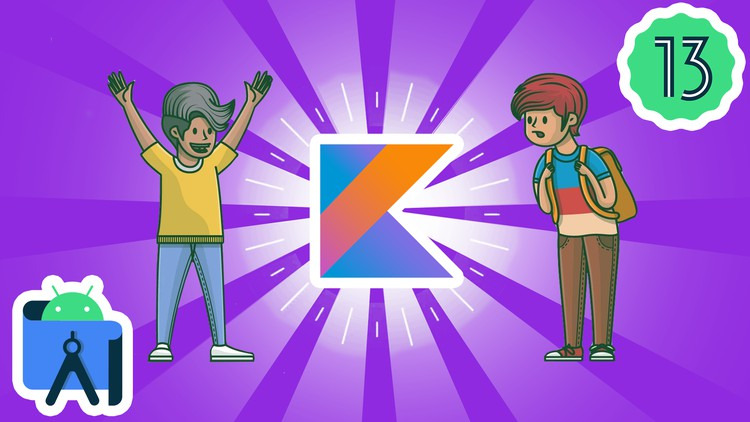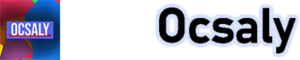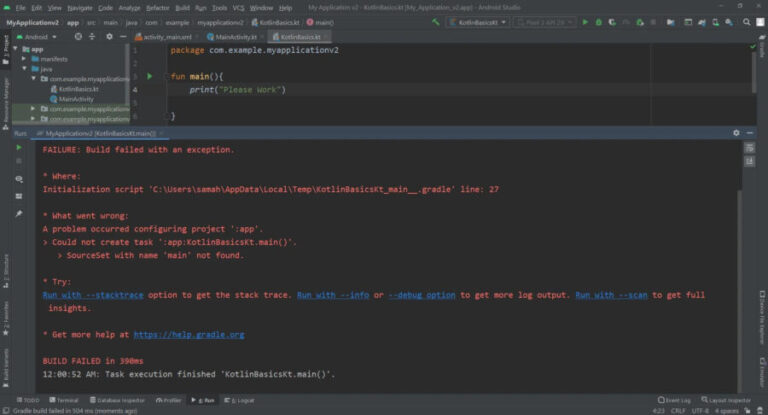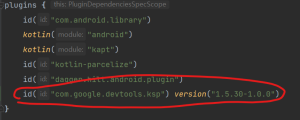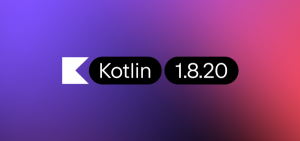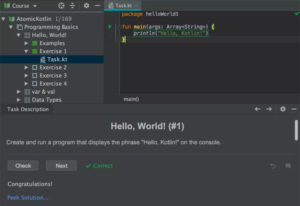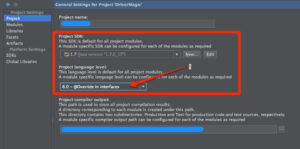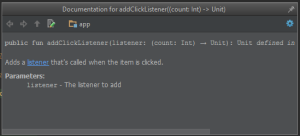Kotlin is a modern programming language that has gained immense popularity in the last few years. It is a statically typed language that runs on the Java Virtual Machine (JVM) and is fully interoperable with Java. Kotlin offers many features that make programming more efficient and concise, including null safety, extension functions, coroutines, and more. However, sometimes you may run into errors while using Kotlin libraries in your project, and one such error is “some Kotlin libraries attached to this project were compiled with a newer Kotlin compiler.” In this blog, we’ll discuss what this error means and how to fix it.
What does this error mean?
The error message “some Kotlin libraries attached to this project were compiled with a newer Kotlin compiler” indicates that you’re trying to use a Kotlin library that was compiled with a newer version of the Kotlin compiler than the one you’re using in your project. This can lead to compatibility issues, as the code generated by the newer compiler may not be compatible with the older compiler.
How to fix this error?
To fix this error, you need to make sure that the Kotlin libraries you’re using in your project are compatible with the version of the Kotlin compiler you’re using. There are a few steps you can take to resolve this issue:
Step 1: Check the Kotlin version
The first step is to check the version of the Kotlin compiler you’re using in your project. You can do this by opening the build.gradle file in your project and looking for the Kotlin plugin section. The Kotlin version should be listed there. For example, if you’re using version 1.5.0 of Kotlin, the plugin section would look like this:
plugins {
id 'org.jetbrains.kotlin.jvm' version '1.5.0'
}
Step 2: Check the Kotlin library version
Next, you need to check the version of the Kotlin libraries you’re using in your project. You can do this by opening the build.gradle file and looking for the dependencies section. The Kotlin libraries should be listed there. For example, if you’re using the Kotlin standard library, the dependencies section would look like this:
dependencies {
implementation "org.jetbrains.kotlin:kotlin-stdlib:1.5.0"
}
Step 3: Update the Kotlin libraries
If the Kotlin libraries you’re using in your project are compiled with a newer version of the Kotlin compiler, you need to update them to a version that is compatible with the version of the Kotlin compiler you’re using. To do this, you need to update the version number of the library in the dependencies section of the build.gradle file. For example, if you’re using version 1.3.61 of the Kotlin standard library, you can update it to version 1.5.0 by changing the dependency as follows:
dependencies {
implementation "org.jetbrains.kotlin:kotlin-stdlib:1.5.0"
}
Step 4: Check compatibility
After updating the Kotlin libraries, you need to check whether they are compatible with the version of the Kotlin compiler you’re using. To do this, you can run your project and look for any errors or warnings. If everything works fine, you’ve successfully resolved the error.
Conclusion
The “some Kotlin libraries attached to this project were compiled with a newer Kotlin compiler” error can be frustrating, but it’s usually easy to fix. By following the steps outlined above, you can ensure that the Kotlin libraries you’re using in your project are compatible with the version of the Kotlin compiler you’re using. This will help you avoid compatibility issues and ensure that your project runs smoothly. Happy coding!
If you’re interested in learning more about Android application development with Kotlin, we invite you to check out our comprehensive course, “Android Application Development with Kotlin Training” by Ocsaly. This course is designed to help you master the basics of Kotlin and Android development, so you can create your own professional-grade applications.
In this course, you’ll learn the fundamentals of Kotlin programming language and Android development, including how to create user interfaces, handle user input, work with databases, and more. Our expert instructors will guide you through each step of the process, from setting up your development environment to building and testing your application.
By the end of the course, you’ll have a solid foundation in Android development with Kotlin and be ready to create your own amazing applications. So why wait? Enroll in our Android Application Development with Kotlin Training course today and take your skills to the next level!