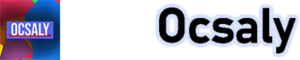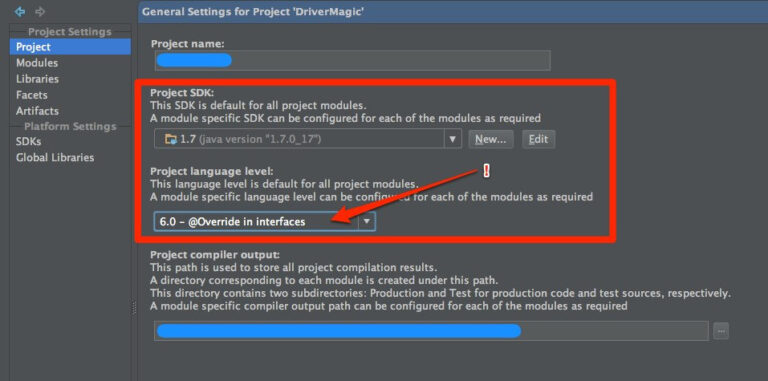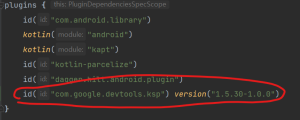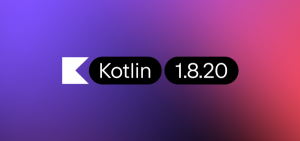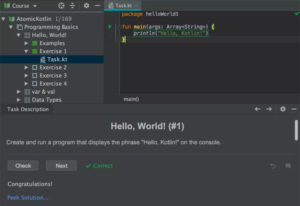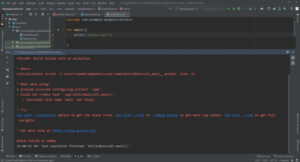If you’re a Kotlin developer, you may have come across the following error message: “kotlin could not find the required jdk tools in the java installation. make sure kotlin compilation is running on a jdk, not jre.” This error message can be frustrating, especially if you’re not sure how to fix it. In this blog, we’ll explore what this error means and how you can fix it.
What does the error message mean?
The error message “kotlin could not find the required jdk tools in the java installation. make sure kotlin compilation is running on a jdk, not jre” means that Kotlin cannot find the necessary JDK (Java Development Kit) tools in your Java installation. The JDK is required for Kotlin compilation because it contains tools such as the Java compiler and the Java Virtual Machine (JVM). The error message is telling you that you’re trying to compile Kotlin on a JRE (Java Runtime Environment), which does not contain the necessary JDK tools.
How to fix the error?
To fix this error, you need to ensure that Kotlin compilation is running on a JDK, not a JRE. Here are some steps you can take to fix the error:
- Check if JDK is installed: The first step is to check if you have JDK installed on your system. You can do this by opening a terminal or command prompt and typing “java -version”. This will display the version of Java that is installed on your system. If it displays “Java(TM) SE Runtime Environment”, then you only have a JRE installed, and you need to install a JDK.
- Install JDK: If you don’t have a JDK installed, you can download it from the official Java website. Make sure you download the appropriate version for your operating system.
- Set the JAVA_HOME environment variable: Once you have installed JDK, you need to set the JAVA_HOME environment variable to point to the JDK installation directory. To do this, open the terminal or command prompt and type “echo %JAVA_HOME%”. If it returns nothing, you need to set the variable. On Windows, you can set the variable by going to the System Properties > Advanced > Environment Variables and adding a new variable called JAVA_HOME with the JDK installation directory as its value. On Linux or macOS, you can set the variable in the terminal by typing “export JAVA_HOME=/path/to/jdk”.
- Update the PATH environment variable: You also need to update the PATH environment variable to include the JDK bin directory. To do this, add “%JAVA_HOME%\bin” to the PATH variable on Windows or “$JAVA_HOME/bin” on Linux or macOS.
- Test Kotlin compilation: Finally, test if Kotlin compilation is running on a JDK by typing “kotlinc -version” in the terminal or command prompt. This should display the Kotlin version and the JDK version it’s running on.
Conclusion:
The “kotlin could not find the required jdk tools in the java installation. make sure kotlin compilation is running on a jdk, not jre” error message is a common error that Kotlin developers may face. It’s caused by Kotlin compilation running on a JRE instead of a JDK. To fix the error, you need to ensure that JDK is installed, set the JAVA_HOME environment variable, update the PATH environment variable, and test Kotlin compilation. With these steps, you can ensure that your Kotlin code compiles without any errors
Advice
If you’re a student interested in app development, there’s no better time to start than now. With smartphones being an integral part of our lives, the demand for mobile apps is only increasing. And if you’re looking for a comprehensive and beginner-friendly way to learn Android app development, the Android App Development in 13 Hours Bootcamp is an excellent option.
Here are a few reasons why you should consider taking this bootcamp:
- Comprehensive Course Content: This bootcamp is designed to teach you everything you need to know to develop your own Android apps. It covers everything from the basics of Android app development to more advanced concepts like creating a user interface, working with databases, and implementing Google Maps.
- Beginner-Friendly: The course is designed with beginners in mind, so you don’t need any prior programming experience to get started. The instructors explain concepts in a clear and concise manner, making it easy for anyone to follow along.
- Hands-On Learning: The best way to learn app development is by doing it yourself. That’s why this bootcamp is packed with hands-on exercises and projects that allow you to apply what you’ve learned in real-world scenarios.
- Flexibility: The course is self-paced, so you can learn at your own pace and schedule. This makes it perfect for students who have busy schedules or prefer to learn at their own pace.
- Valuable Skills: Learning Android app development can open up a world of opportunities for you. With the skills you learn in this bootcamp, you can create your own apps, work as a freelancer, or even land a job as an app developer.
- Certification: At the end of the course, you’ll receive a certificate of completion, which can be a valuable addition to your resume.
Overall, the Android App Development Bootcamp is a fantastic way for students to learn Android app development. With comprehensive course content, hands-on learning, and the flexibility to learn at your own pace, you’ll be well on your way to creating your own Android apps in no time. So, if you’re interested in app development, be sure to check out this bootcamp!
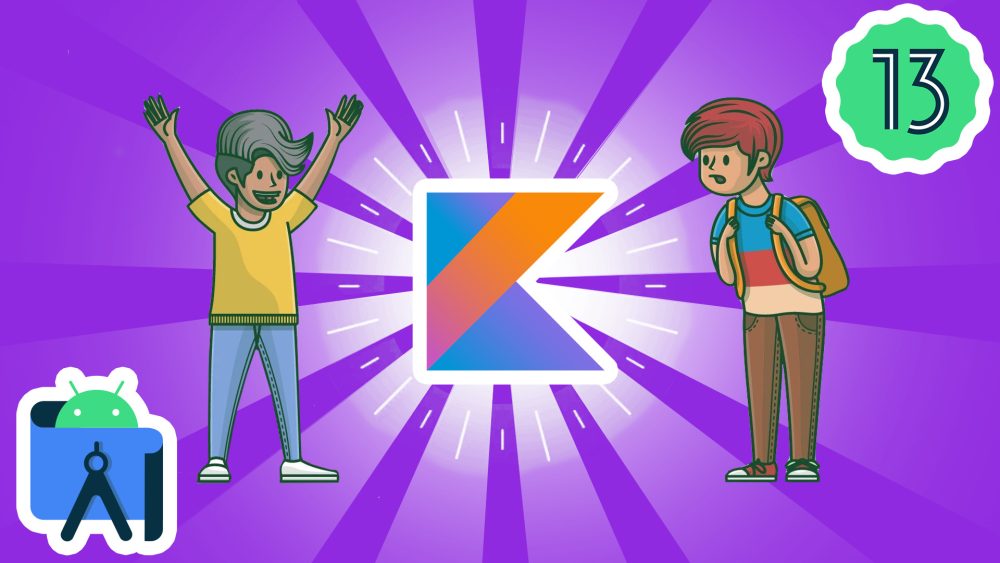
.